With the latest Navistream update there are now two options to send a copy of most reports via email in the web client.
These options present as two buttons, entitled Email and Schedule, located near the top right hand corner of the web page when an applicable report is selected:
The email button is best used when you want a one time copy of the report to be emailed to an individual.
Clicking the email button presents the following dialog:

Enter the email address for the person that you want the report sent to. Click the Send button to send the email. Note that only one email address can be used at a time.
The second way to enable emailing of reports is to schedule the email for delivery. Clicking the Schedule button presents the following dialog:
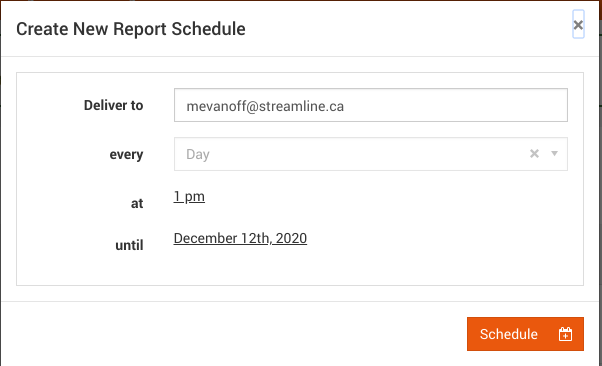
The Deliver to field contains the email address that you want the scheduled report to be delivered to.
The every field is not selectable at this point of time and defaults to day.
Click on the underlined time listed next to the at label to pick a time from the time selector.
Click the underlined date beside the until label to choose a date in the future at which point the scheduled delivery of the report will end.
Click the orange Schedule button at the bottom to create the report schedule.
For either option, a report will be delivered to the email address specified in the Deliver to field. The sender will show as “Navistream Reports”. The body will contain a statement “Your daily scheduled <name of report> report”, and will include a pdf attachment of the report. The filename of the attachment will contain the driver name and log date.
